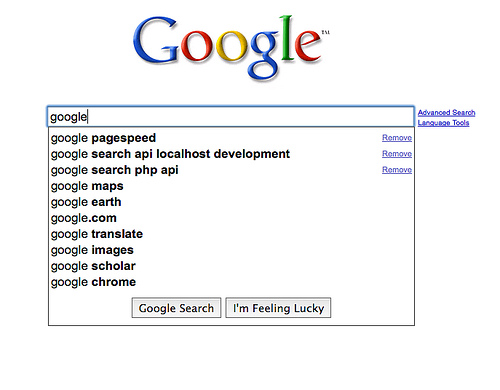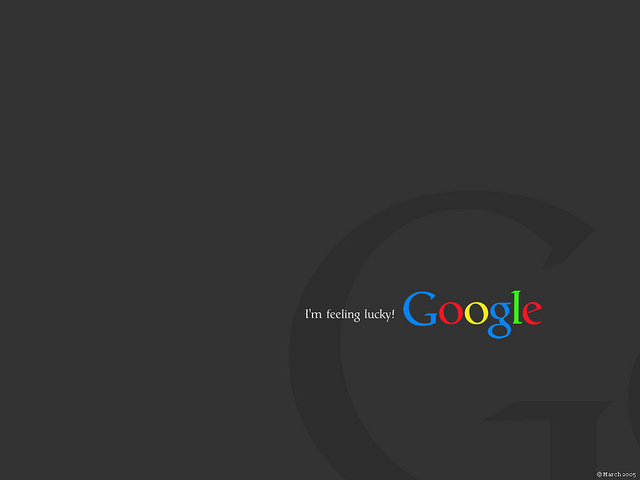Here in this article, we have showcased the WordPress Google Plugins collection.
Google Analytics WD
Google Analytics WD is a powerful plugin, which adds tracking to your website, lets you view Analytics reports, manage goals, filters, etc.
More Info | Download
Google Maps WD
The plugin is a user-friendly, responsive Google maps plugin. It is very simple in use and doesn’t require any coding skills or complex customization processes. Using this Google maps plugin you can showcase any location, display related or categorized locations with markers or showcase coverage areas with the help of layers and overlays.
More Info | Download
Simple Calendar – Google Calendar Plugin
The plugin is the easiest way to add Google Calendar events to your WordPress site.
More Info | Download
The Google+ plugin
The plugin integrates WordPress with your G+ Profile and Page – now with BuddyPress and Post Format Support!
More Info | Download
Google AdSense
The plugin enables you to easily use Google’s products – including Webmaster Tools – with your WordPress site.
More Info | Download
WP Google Maps
The plugin lets you create a custom Google map with high quality markers containing categories, descriptions, images and links.
More Info | Download
Google Maps Easy
The plugin offers you an easiest way to create Google Map with markers, locations and clusterization.
More Info | Download
Better Google Analytics
The plugin allows you to easily add Google Analytics code to your website and gives you the power to track virtually everything. Better Google Analytics includes heat maps, reports, charts, events and site issue tracking in your WordPress admin area without the need to log into your Google Analytics account.
More Info | Download
Google for WordPress
The plugin integrate Google’s products in WordPress as Google+, Calendar, Drive, Hangouts, Maps, Panoramio, YouTube & more.
More Info | Download
Google Forms
The plugin embeds a published, public Google Form in a WordPress post, page, or widget.
More Info | Download
Google Drive Embedder
The plugin gives authors easy access to their Google Drive in a popup box, where they can select documents to embed directly into their post or page.
More Info | Download
Google Analytics Dashboard for WP
The plugin enables you to track your site using the latest Google Analytics tracking code and allows you to view key Google Analytics reports in your WordPress install.
More Info | Download
WP Google Map Plugin
The plugin creates unlimited locations, maps and display Google Maps at a shortcode’s ease. Perfectly responsive maps, Multi-lingual and multisite supported made it most advanced WordPress plugin ever.
More Info | Download
Google Captcha (reCAPTCHA) by BestWebSoft
The plugin allows you to implement Google Captcha (reCAPTCHA) into web forms.
More Info | Download
Google Language Translator
The plugin allows you to insert the Google Language Translator tool anywhere on your website using shortcode.
More Info | Download
Comprehensive Google Map Plugin
The plugin is a simple and intuitive, yet elegant and fully documented Google map plugin that installs as a widget and a short code.
More Info | Download
Google Apps Login
The plugin allows existing WordPress user accounts to login to your website using Google to securely authenticate their account. This means that if they are already logged into Gmail for example, they can simply click their way through the WordPress login screen – no username or password is explicitly required!
More Info | Download
Easy Google Fonts
The plugin adds Google fonts to any theme without coding and integrates with the WordPress Customizer automatically for a realtime live preview.
More Info | Download