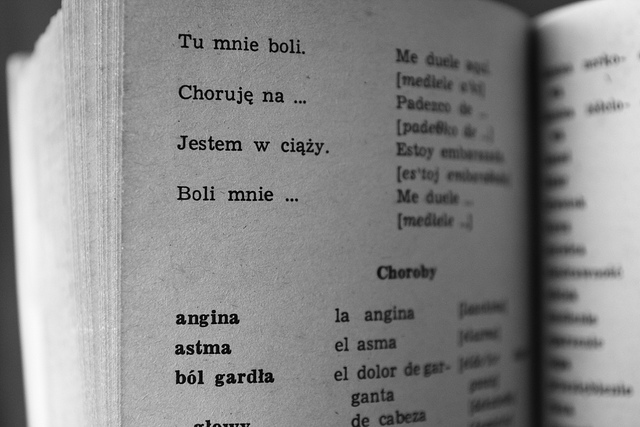I recently read about the topic: How Many WordPress Plugins Should You Install first on WPBeginner and the time I enhanced myself as a developer-cum-designer, I keep on thinking and analyzing on does really the plugin number count on WordPress website really matters. Sounds strange, BUT, yes it is correct that one can install as many as plugin BUT also remember that condition applies. In this article, I am going to discuss all those conditions applies with the heading.
#1 Plugins and their Performances
Interesting in its own words – plugins and their performance. It is a very simple and crystal clear thing that a use of plugin may affect the front-end or the back-end or even both (in worst case) of your website. There are plenty of plugins available out there. If you check WordPress plugins repository, you will notice that the numbers are 29,342 plugins, 597,181,035 downloads and still counting.
Yes, they are still counting and why not, if there is a requirement, one will definitely add more plugins to its existence. But bigger question arise here is that which plugin I will use. As mentioned above, there are plenty of there but choosing the right one, which is compatible to your website theme is important as it directly impact your website performance by bringing in additional HTTP requests and additional DB queries.
#2 Security and Reliability
Security and reliability brings a lot into consideration while selecting the plugin for your website as some plugins bears a high risk of security vulnerability. Thanks to poorly coded plugins, this thing comes into existence. Because of such a reason, it is always advisable to have a proper backup on board.
Another case what will happen if the plugin gets discontinued with the reason best known to its developers or if there will be no update from longer time. Well, at such a condition, problem again comes in front of you. Answer to this is simply opt for those plugins which are in high demands as chances are less they will get discontinued. Also, it is also advisable to count on over to the WordPress community as it is the largest source from where you can grab all the required information.
Summary
It’s simple to understand that it is not about lots of plugins BUT it is about what and which plugins you want to use for your own website. Remember to opt for those plugins which are secure, reliable and are good in their performance.