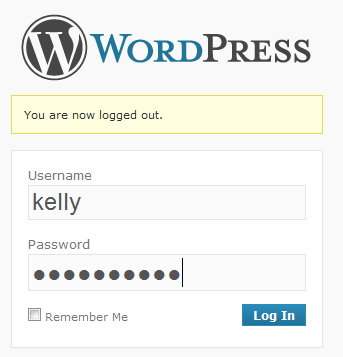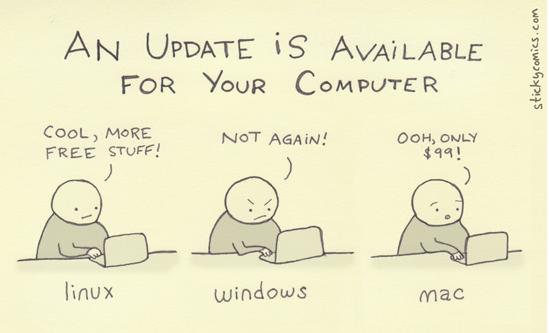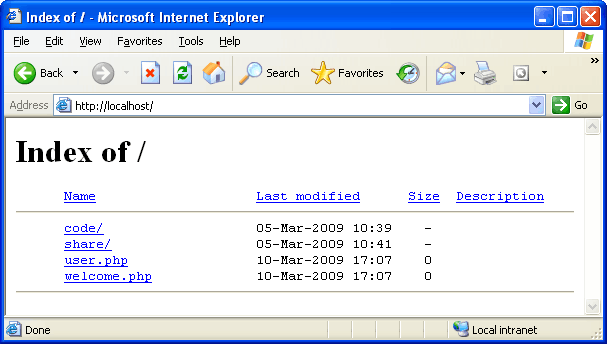You often wondered that what or will it be possible to have password protection set for WordPress Posts. The answer is yes, it’s possible although you have to do some minimal work which we will be going to discuss in the article.
As soon as you publish a WordPress post (or Page), it will be visible to everyone (by default) as in WordPress, which means a post which would be having Published status has a default visibility of Public, as per the Public box of an Edit Post Screen settings.
In order to allow you to have password protection for your WordPress posts, the content management system offers two less public options for your post’s Content Visibility which once you click the “Edit” link next to Visibility – Password protected and Private – options will comes in front of you. You do have to remember here that these two visibility options will work only if your post got published.
Why Password Protected and Private?
Password protected as the name suggests will revealed a text field in which on entering a password will only allow the visitor to view the post although the password limit is set to 20 characters maximum.
Private – on the other end – on checking lets only your site’s Users with the role of Administrator or Editor to view the site.
How To: Find or Change a Password?
An Administrator, Editor or the post’s Author are the only people who have been allowed to change a post’s password or visibility setting although the procedure to do the same is quite simple, you have to use the “Visibility: Edit” link while the options are also available using the post’s Quick Edit link in the All Posts Screen.
Understanding Password Protected Posts
You do get surprised on first occasion when you see your password protected posts as these posts displays differently as these settings will bring the change in Title, Excerpt and Content.
- Title – Checking Password Protected Posts will add the text “Protected: “before the post Title.
- Excerpt – There will be no excerpt on show as Password Protected Posts settings is checked.
- Content – You will see the text, “This post is password protected. To view it please enters your password below:” instead of the post content.
Things To Remember
- Once the Password Protection setting is checked, WordPress stores this password in a browser cookie, avoiding users to re-enter password if they visit the same page more than one time.
- If number of posts using the same password, then the reader has to enter the password only once to access every post.
- If you are using two different passwords for two different posts, then you have to put their respected passwords again, say if you entered the password for post B means when you revisit post A, you have to re-enter the password for post A.
Photo Credit: WikiCommons