Comments let your website’s visitors to have a broader discussion with you as well as other visitors. As soon as you activate comments on a Page or Post, WordPress adds on number of text boxes after which you can add comments. These text boxes inserts after the content you post. Once you approve a comment, it appears underneath your content. The WordPress comment at either of your Posts area or Pages area must be managed, organized and stylized with CSS and proper hacks using various plugins as using the default WordPress comment box does not make much to your site. Here, in this article you will find the best plugins for WordPress comments.

GD Star Rating
The plugin allows you to set up advanced rating and review system for post types and comments in your blog using single, multi and thumbs ratings.
More Info | Download
In-Context Comment
The plugin lets readers leave comments right next to the content being commented, instead of only at the bottom of the blog post.
More Info | Download
Comment Timeout
This plugin extends the comment closing functionality in WordPress to allow you to extend the discussion time when older posts have recent comments accepted, or to override the comment closing time on a post by post basis.
More Info | Download
IntenseDebate Comments
The plugin enhance and encourage conversation on your blog. It will let you build your reader community, increase your comments, & boost pageviews.
More Info | Download
Comment Guestbook
The plugin will let you add a guestbook site which uses the WordPress integrated comments.
More Info | Download
Safe Report Comments
This plugin gives your visitors the possibility to report a comment as inappropriate. Once a threshold is reached the comment is put into moderation where the moderator can decide whether or not to approve the comment or not. If a comment is approved by a moderator it will not be auto-moderated again while still counting the amount of reports.
More Info | Download
Greg’s Comment Length Limiter
The plugin provides a configurable limit on the length of comments left in the comment form, with a dynamically updated character count displayed for the user.
More Info | Download
Quote Comments
This plugin adds a tiny link that says “Quote” on each comment on your posts. Click it, and the contents of the comment are copied to the comment area, wrapped in blockquote tags.
More Info | Download
WP Ajax Edit Comments
Ajax Edit Comments allows users to edit their own comments for a limited time. Administrators can edit all comments on the front-end.
More Info | Download
Top Commentators Widget
The Top Commentators Widget a sidebar widget which shows the top commentators in your WP site. This widget is easier to manage via the control form (no need to edit the PHP file); additional options are also available to make it more flexible.
More Info | Download
Better WordPress Recent Comments
This plugin displays recent comment lists at assigned locations. The comment list is updated on the fly when a visitor adds a comment or when you moderate one. No additional queries are needed for end-users.
More Info | Download
WP Comments Manager
The plugin will let you manage your WordPress based blogs comments on the go from your Windows Phone 7 and get notifications on every new comment anywhere you are. Approve, unapprove, mark as spam, edit, delete, trash or just reply to comments right from your pocket.
More Info | Download
Livefyre Comments 3
Livefyre Comments 3 replaces your default comments with real-time conversations. Comments 3 centralizes conversations from around the social web back to your site, and encourage engagement between readers on your site to build community around your content.
More Info | Download
Ultimate Facebook Comments Email Notify
This plugin will only work if you have Facebook Social Comments box already installed on your blog. The plugin will listen for an event when you click comment/reply on your Facebook Social Comments Box. After clicking the comment button it will post the message, Facebook Profile id , Facebook Profile Name of the commentator using AJAX and a beautiful email notification will be sent to the administrator and the post author.
More Info | Download
Comment Rating Widget
This plugin is an add on to the Comment Rating plugin. It displays ratings along with the most recent comments in the sidebar in formats of your design. The comment rating and images on display can be “Likes only”, “Dislikes only”, or Both.
More Info | Download
Comment Form Message
The Comment Form Message plugin allows you to add a custom message above or below your WordPress comments form on a site-wide and/or per post/page basis.
More Info | Download
WordPress Move Comments
WordPress Move Comments simplifies this process by enabling users to easily change the comment’s post or page, the parent comment, and the comment author. Edits can be made via both Quick Edit and the simpler single-comment edit screen.
More Info | Download
SEO Facebook Comment
This plugin will insert a Facebook Comment Form, Open Graph Tags and also insert all Facebook Comments into your WordPress Database for better SEO.
More Info | Download
Social Comments
This plugin adds Google Plus Comments system, Facebook comments and / or Disqus Comments to your site.
More Info | Download
Facebook Comments
It is a social plugin that enables facebook user commenting on your site. Features include moderation tools and distribution.
More Info | Download
Google+ Comments for WordPress
Google+ Comments for WordPress makes the comment section tabbed seamlessly adding tabs for G+ Comments, Facebook, Disqus, WordPress, & More
More Info | Download
Mention comment’s Authors by Wabeo
The plugin that improves the WordPress comments functionality, adding a response system between authors. When adding a comment, your readers can directly mentioning the author of another comment, like Facebook or twitter do, using the “@” symbol.
More Info | Download
Comment Images
Comment Images gives readers the ability to upload an image to their comment right from the comment form.
More Info | Download
Photo Credit: Charles Williams via photopin cc




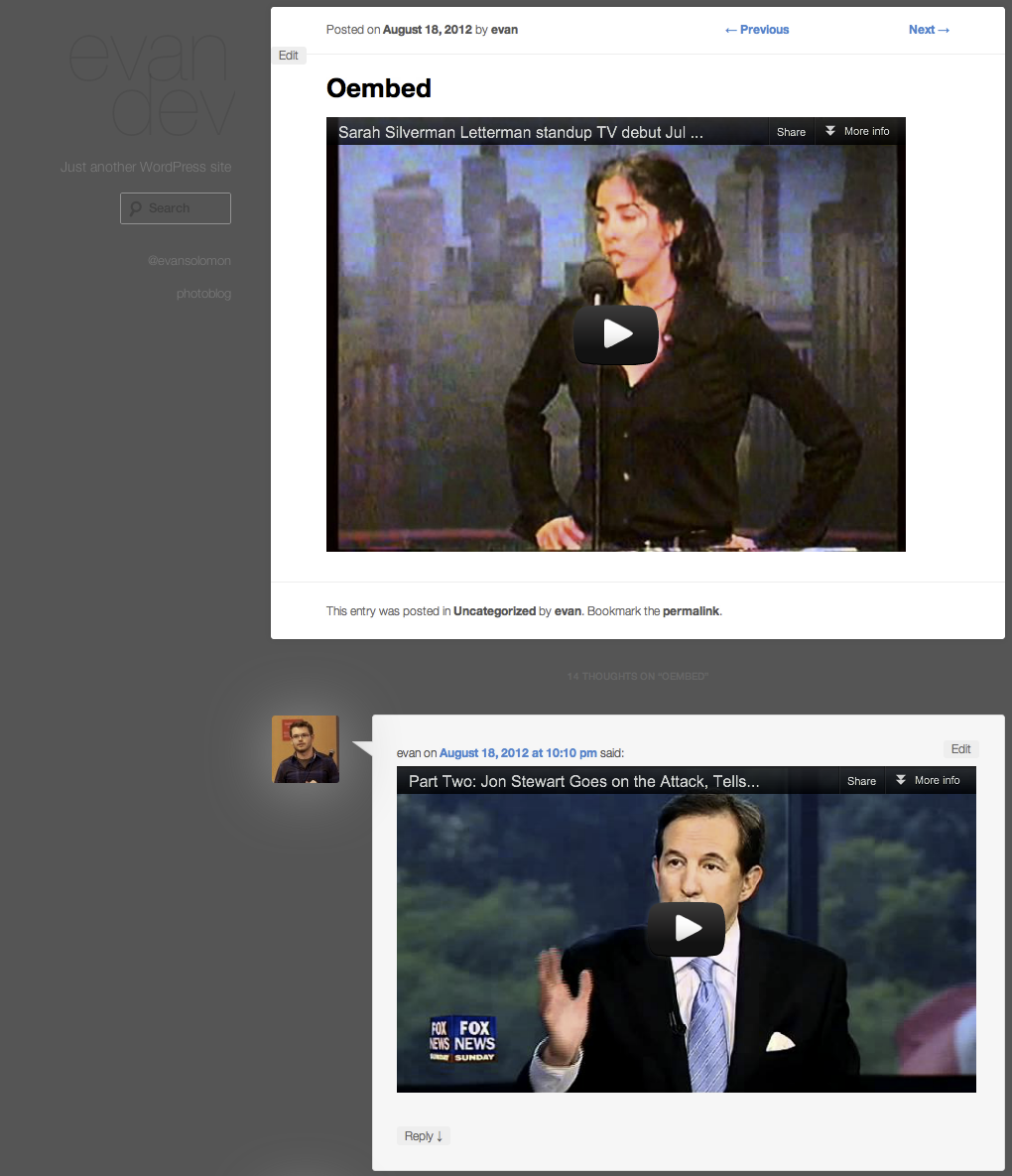


Enhancing WordPress Comments Layout With Adding Numbers
By The Editorial Team
On April 8, 2019
In Plugins, Tutorials
While we earlier talked about allowing users to add images and videos in the comment section, it will be better now if we take a step further and add numbers to the WordPress comments layout. You did notice one-to-many websites where numbers have been used to count on comments. Adding this to your own site, will further let you attract visitors more to your website. In this article we will show you how you can customize the comment layout by doing this minor addition of adding numbers to your WordPress comments layout.
To get started, first download, install and activate the plugin name Greg’s Threaded Comment Numbering. The plugin works well for WordPress 2.7 and later and will numbers your comments sequentially and hierarchically. It includes threading, paging, and your choice of ascending or descending date order.
The plugin provides an accurate sequential numbering for each comment, including hierarchical numbering up to the full 10 levels supported by WordPress. You can display the numbered comments in either ascending or descending date order, on multiple pages or on one long page, and with or without threading enabled. Moreover, it also handles pingback and trackback numbering.
Plugin In Use: Greg’s Threaded Comment Numbering
The plugin numbers comments sequentially and hierarchically; handles comments which are threaded, paged and/or reversed while coders can call the function directly.
More Info | Download