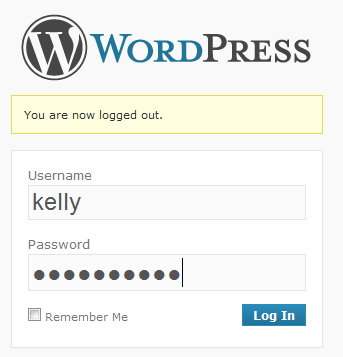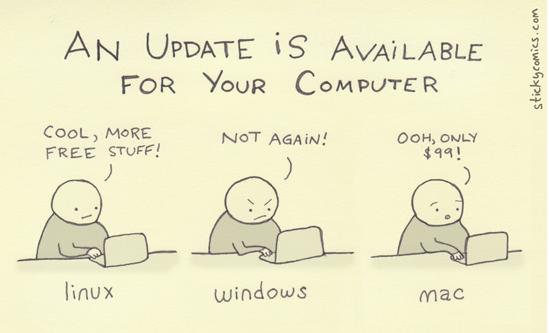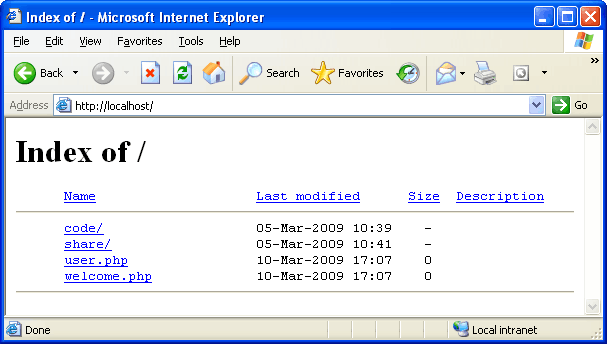Without a doubt, the space the WordPress content management system makes in web-o-sphere is marvellous. Not only it comes up with the task of building things better, but also increase efficiency, brings responsiveness in design and lots more. Started way back in 2003, WordPress launched with a single bit of code to enhance the typography of everyday writing and now with years, it has grown to be the largest self-hosted blogging tool in the world, which being used by millions of people.

Photo Credit: Nikolay Bachiyski via photopin cc
In order to have you started with WordPress, you often think or even thought of that what ingredients you really require to build your first WordPress-based website? Is it just a theme or with mixture along with some plugins collectibles or something more. The questions are many; even chances are there you do often think of opting for free WordPress themes also. But the answer lies beneath that opting for premium WordPress themes not only make things easier but also better in nature for you.
The article gives you a clear idea on what all things you have to consider before buying a WordPress theme:
1. From Whom You Are Buying The Theme?

Are you too found yourself today in the line of choosing the perfect premium theme provider for you? There are dozens of such providers out there, but the question is which one you opt for. You definitely heard of number of reputed themes clubs name, including Elegant Theme, Magazine3, UpThemes, Organic Themes, WooThemes and lots more.
But, which one you do choose from? Well, your first bet start with learning more about each of every theme clubs either by typing it on Google with the keywords, such as reviews, support available, bad experience and so on. You can even also make a judgement through social media. As in current time, every theme clubs having huge presence on social media which gives more clear idea to you that how far the club is doing.
2. Support And Update
If you are paying for something, it’s clear that you do require an after-sale support. The thing goes similar for WordPress themes also, if you bought up a theme or theme club membership, you are entitled to get proper support. To get an idea or make a count on how the theme club doing so in this area, you need to head first straight to support forums as these forums speaks a real lot. Also, you can have a check on whether the club offer email support to their members or not.

Photo Credit: Nikolay Bachiyski via photopin cc
Another thing that you would like to consider is regular update. With time, it so happens that the theme you purchased need some real back breathing exercise i.e. regular updates on time. The WordPress keeps counting on with latest versions and themes, which requires regular updates, security fixes as well as patches. If the theme club provider offers its subscribers the regular updates, then it makes sense more to go for that theme club as a regular update mechanism is vital.
To understand, whether the updates are available or not, all you need to have a look on either the changelog or the ‘last updated’ date on the themes’ page. If the theme has not been updated, then all you can do is think of considering any other theme or a club. Also, you can check this by going through the WordPress version number the theme currently bearing, if the version number is older, then again it gives clear idea that the club is not working hard to maintain the pace.
3. Features And Code Compliance
Photo Credit: Inha Leex Hale via photopin cc
Not a single good theme completes without having all the required features you need, then whether its responsiveness in its layout, properly coded HTML, regular updates or specialized support. The point is when you are considering buying any theme, it do contains all the features i.e. let’s say, if you are considering on to create a blog, then it’s certainly true that your requirements are pretty much different than from those of portfolio theme designs.
Along with features, it is also important to note that the theme you plan to choose bears code compliance or not. It is always a better idea to run the W3C Validator check on the theme’s homepage in the starting itself as if the homepage returns huge numbers of errors, then there is no doubt that the theme might be poorly build. Further, to note that if the website contains poor coding, then it would get poor pageranks in search engines as well as make it easier for hackers to hack the site.
4. Pricing
Photo Credit: coconut wireless via photopin cc
Some premium themes cost high and some pretty less, some will charge you on monthly basis and some ask for yearly memberships. Say, for example WPZOOM membership account will cost you $108 per annum while Elegant Themes club membership account cost you mere $39 for the whole year.
Similarly, if you are intended to buy just themes, then you will get a decent theme from ThemeForest at a onetime cost of anywhere between $30 and $55. Still pricing not much an important thing here as you are totally paying for what you are interested in. You will be getting the premium designs at just some mere cost, which helps you make you stand your brand out in the market.
Conclusion:
- Always go for theme or theme clubs on the basis of reviews, support available, bad experience and so on.
- Count on what support you will get once the purchase has been completed.
- Does the theme get proper updation or the theme club of which you opted the membership of providing updates on time?
- The theme you like having all the features you want, like responsiveness in its layout, properly coded HTML, regular updates or specialized support.
- The code the theme bears no errors while checking on W3C Validator.
- The theme will come under your budget or the price, the theme or theme club charged you fine with you.