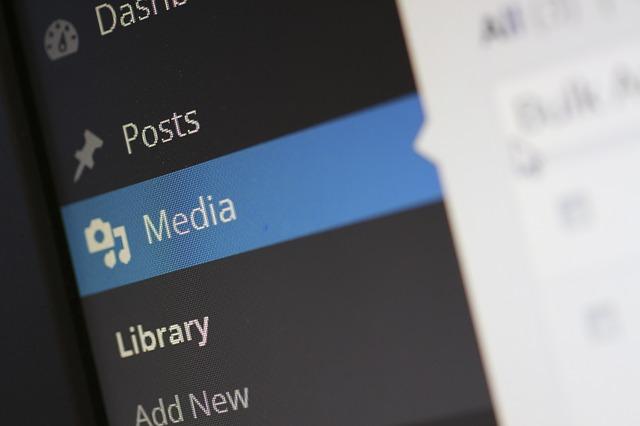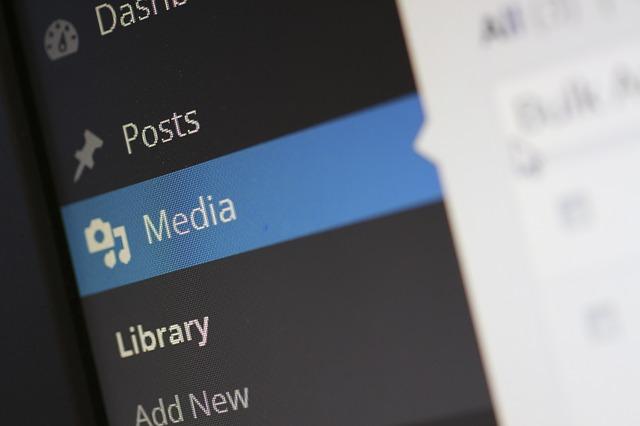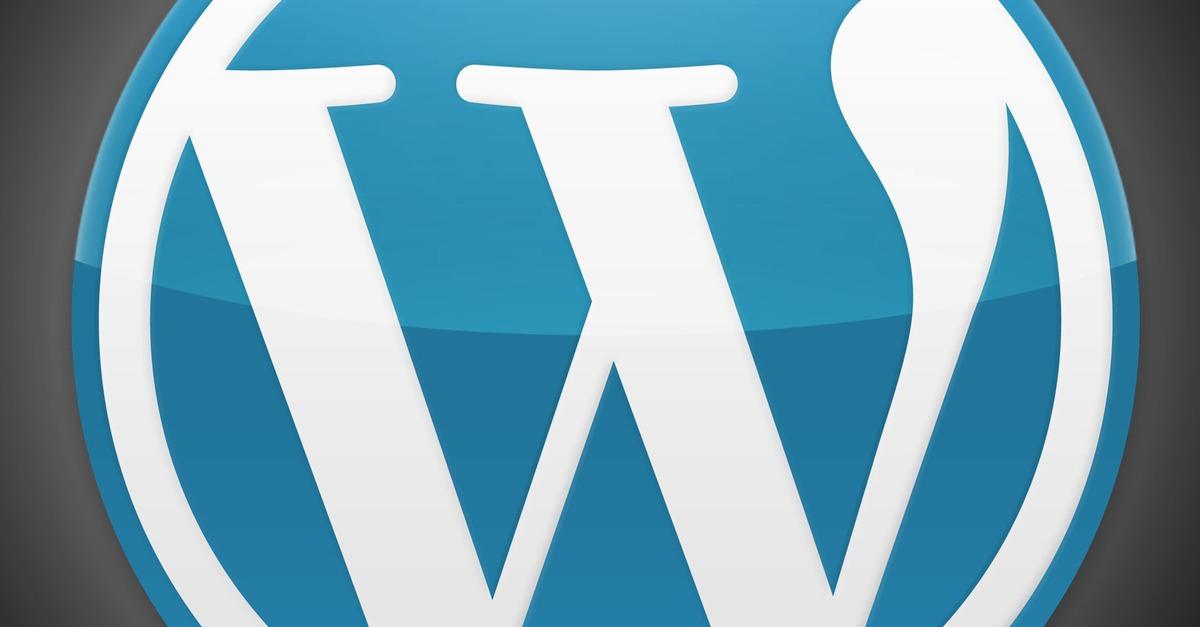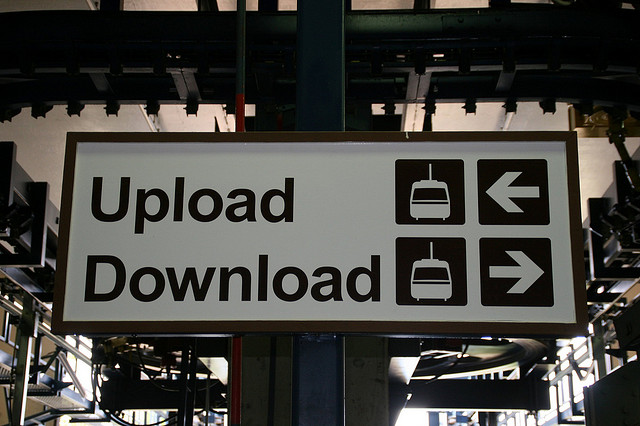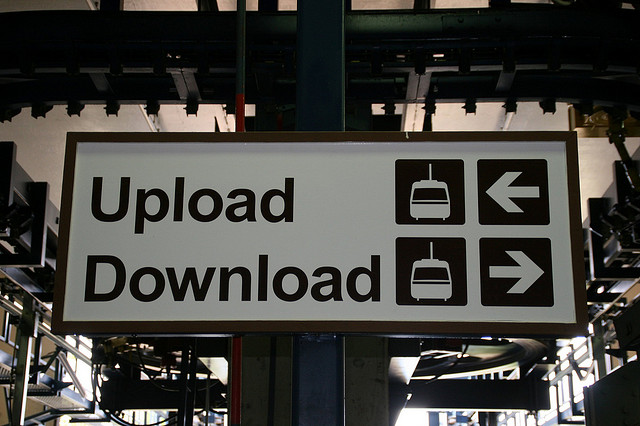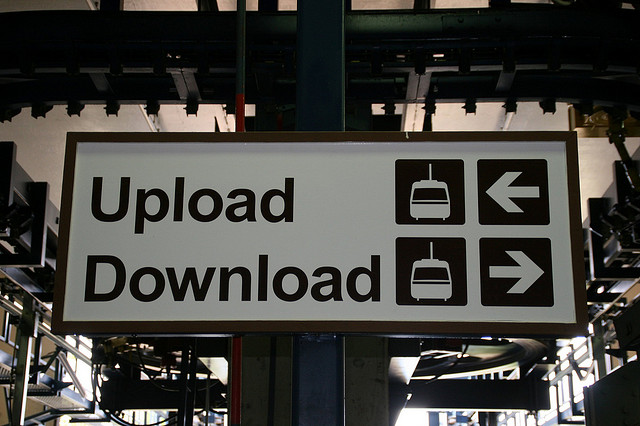
Uploading a file to WordPress – either by yourself or giving your visitors to add files themselves – quite a variant task especially when you want the things to go smoother in nature. Although it may put up lite in the condition if things not at right place, but what about if you are having right ingredients at right place. Seems and sounding quite well – isn’t – well with this article I will be showcasing 14 of best WordPress Uploader Plugins.
Frontend Uploader
The plugin allows your visitors to upload User Generated Content, basically on the likes of media, post, post +media. The plugin will create a font end form with multiple fields while you can limit also that which MIME-types are supported for each of field.
More Info | Download
Magn WP Drag and Drop Upload
The plugin helps you save your time while uploading images to WordPress posts. By using the plugin means you can automatically upload your images to WordPress post.
More Info | Download
SB Uploader
The plugin allows you to upload images to your content, resulting in attracting your visitors. Optionally the plugin let you sets the featured image.
More Info | Download
Windows Desktop and iPhone Photo Uploader
The plugin allows you to upload photos or images from visitors or yourself directly into your WordPress i-Dump gallery, turning your blog into a social photo blog.
More Info | Download
WordPress Flash Uploader
The plugin allows you to manage your whole WordPress installation while it comes with two Plugins all together – WordPress Flash Uploader and Sync Media Library. The Sync Media Library where allows you to synchronize the WordPress database with your upload folder.
More Info | Download
Resize at Upload Plus
The plugin will automatically resize an image upon upload, depending on the maximum width and height that you define.
More Info | Download
Front End Upload
The plugin allow visitors to upload files to the Media library and notify admin.
More Info | Download
Nmedia Users File Uploader Plugin
The plugin lets the WordPress site users to upload files for admin. Each file is saved in private directory so each user can download/delete their own files after login.
More Info | Download
Simple Dropbox Upload
The plugin lets you insert an upload form for visitors to upload files to you Dropbox account without the need of a Dropbox developer account.
More Info | Download
Picasa Album Uploader
The plugin easily upload media from Google Picasa Desktop into WordPress.
More Info | Download
Upload Media by Zip
The plugin upload a zip archive and let WP unzip it and attach everything to a page/post (or not).
More Info | Download
Inline Upload
The plugin allows you to upload files to your site from any page by using shortcodes.
More Info | Download
NextGEN Public Uploader
The plugin allows users to upload images from the frontend of your website to a specified gallery in NextGEN. Upon upload the submitted image is marked as “excluded” and an email notification will be sent letting you know an image is waiting to be reviewed.
More Info | Download
Photo Credit: Flickr/John Trainor