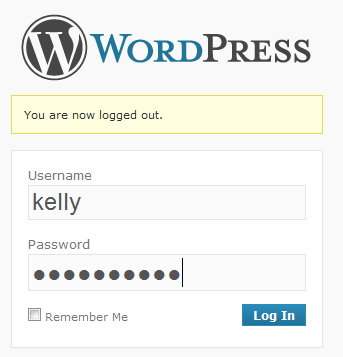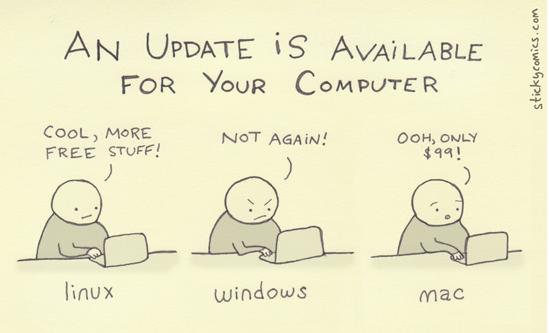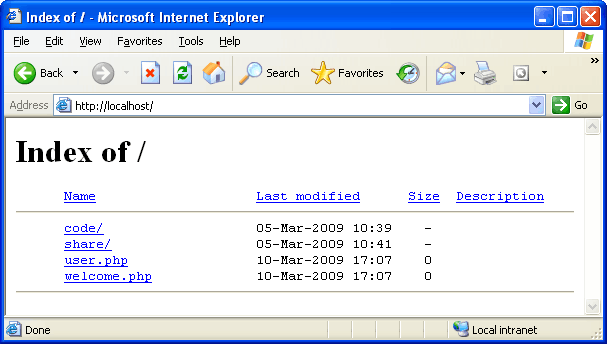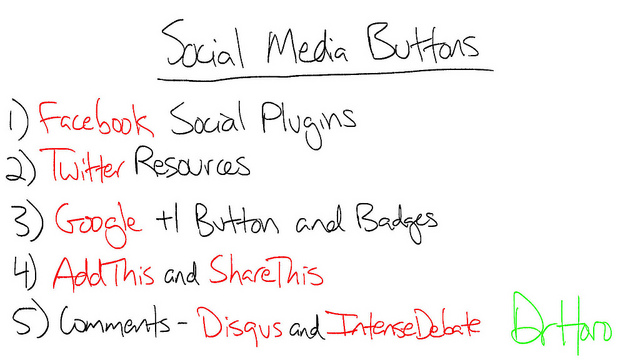
You are a step away to launch your new WordPress blog. You set up the theme, done with CSS work but what you still feeling not yet added are the plugins – the mini software – which helps you run your blog or site smoothly, efficiently and full of different features. The WordPress plugins repository says that there are total of 26,408 plugins available which have been downloaded 500,362,573 times and still counting. Well, to make your job simple and find the right and best plugins for your WordPress blog, we have collected a list of 16 best and “must” WordPress plugins.
Ad Squares Widget
Although the plugin hasn’t been updated in over 2 years but it works the same way today as it was doing earlier. The plugin supports AdSense, Javascript, XHTML and PHP code. This widget makes it possible for you to display 125×125 ad squares (or some other configurable size) into a widget-ready bar for WordPress.
Akismet
The best plugin to check your blog comments for spams. Akismet checks your comments against the Akismet web service to see if they look like spam or not and lets you review the spam it catches under your blog’s “Comments” admin screen.
Archivist – Custom Archive Templates
It is a shortcode Plugin to display an archive by category, tag or custom query and can be customizable via HTML templates.
Clicky Analytics
While the whole world is running for Google Analytics as their preferred service for getting stats of their websites, I will highly recommend everyone to opt for Clicky Analytics. Using the plugin will display Clicky Web Analytics data and statistics inside your WordPress Blog.
Contact Form 7
The plugin manages multiple contact forms, plus you can customize the form and the mail contents flexibly with simple markup. The form supports Ajax-powered submitting, CAPTCHA, Akismet spam filtering and so on.
Custom Link Widget
The plugin automatically converts inserted URLs and URL names to hyperlinks.
Disqus Comment System
Disqus is a service and tool for web comments and discussions. Disqus makes commenting easier and more interactive, while connecting websites and commenter across a thriving discussion community.
Fancier Author Box by ThematoSoup
The plugin will give identity to your single or multi-author WordPress website.
Google XML Sitemaps
The plugin will generate a special XML sitemap which will help search engines to better index your blog.
Po.st: The Social Sharing Platform
Po.st offers publishers the ability to monetize the social activity on their site. It will boosts social sharing, provides detailed analytics and monetizes the sharing that is already happening on your site.
Really Simple CAPTCHA
The plugin does not work alone and is intended to work with other plugins. It is originally created for Contact Form 7 however; you can use it with your own plugin.
Social Media Widget
The plugin is a simple sidebar widget that allows users to input their social media website profile URLs and other subscription options to show an icon on the sidebar to that social media site and more that open up in a separate browser window.
VaultPress
VaultPress is a subscription service offering realtime backup, automated security scanning, and support from WordPress experts.
W3 Total Cache
It’s a WordPress Performance Optimization (WPO) framework; designed to improve user experience and page speed using caching browser, page, object, database, minify and content delivery network support.
WordPress Notification Bar
A quick and easy notification bar and call to action for your site.
WP User Avatar
The plugin enables you to use any photo uploaded into your Media Library as an avatar. This means you use the same uploader and library as your posts. No extra folders or image editing functions are necessary.
Photo Credit: Flickr/David Horowitz
Note: Like the post, then make sure you do follow and like us on both Twitter and Facebook.