For this article, we’ll be using WPMU DEV hosting and tools. You can get 20% off all WPMU DEV plans here.
WPMU Dev has been an elite part of the premium WordPress community for years. Although WPMU is renowned for exceptional plugins, they’ve recently branched out and created a hosting
The last couple of years has seen lots of changes and evolution in the hosting world. And new product WPMU Hosting has played a key role in ushering that change.
In this review guide, we would check out some of the features of WPMU Dev Hosting, and what makes it a renowned hosting product.
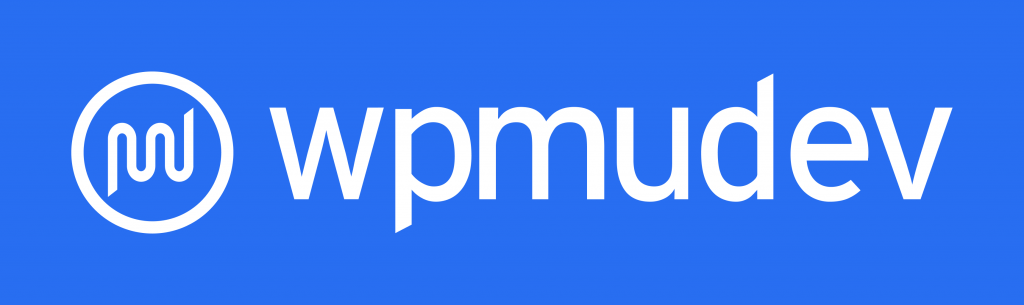
Before we get started properly, let’s talk a bit about the WPMU Dev catalogue.
The entire WPMU Dev catalogue includes backup, forms, White labeling, security, SEO, and more. They combine to provide an enjoyable user experience for webmasters and site owners. In addition, all aspects of the suite integrate, offering users a worthwhile experience
The Hosting product is another addition to the WPMU Dev catalogue. Hosting is WPMU Dev’s way of creating one in all platforms for WordPress site owners and webmasters.
Background on WPMU Dev Hosting
WPMU has been working to improve its product offering and services for clients all over the world. The company has moved into the hosting world by combining hosting with its premium plugins.
WPMU Dev hosting still encapsulates all that is good with other WPMU Dev products. You can expect high-quality service, support and performance.
The best way to describe WPMU Dev Hosting is to call it a hosting hybrid. Right now, it exceeds all other hosting products in the market, and the fact that it comes from the WPMU Dev hosting team gives it another edge. Upon signing up, users hosting accounts are added to their premium plugins.
The hosting product is a combination of cloud hosting, web hosting and WordPress hosting. For each site, WPMU Dev employs Digital Ocean’s cloud, however, this is not a complete cloud hosting package. They also have pre-configuration for WordPress for each site and web hosting. So, the WPMU Dev hosting has a bit of everything.
Pros of Using WPMU Dev Hosting
WPMU Dev hosting has tremendous standout features. The combination of all of these features makes WPMU Dev hosting a must-have. Even with their popularity, WPMU Dev is still relatively unknown. They pride themselves in quality and performance and this is seen in the WPMU Dev hosting product.
Platform Quality & Performance
WPMU Dev is renowned for high-quality and high-performing plugins. They also provide a detailed level of support on go.
The WPMU Dev hosting product is on the Digital Ocean’s cloud infrastructure, one of the top cloud hosting companies in the world.
The combination of WPMU’s WordPress platform and Digital Ocean’s merits, installation, speed and performance of your website will always leave visitors satisfied
Overall, the performance and quality of WPMU Dev hosting is right up there with the best
Total Platform Pricing & Value
WPMU Dev has a pricing system that is inclusive of all its product offerings. As a member, you have access to all the premium plugins, support, and hosting. There are various subscription models available to users. The good news is with each model, you get an inclusive package consisting of hosting, SEO, security, backup and more.
Looking at the entire picture, you are not only getting hosting accounts but also the entire premium plugin catalogue from WPMU Dev, in addition to the support that comes with each plugin.
All products integrate seamlessly, so you won’t have to worry about specific limitations or integration issues.
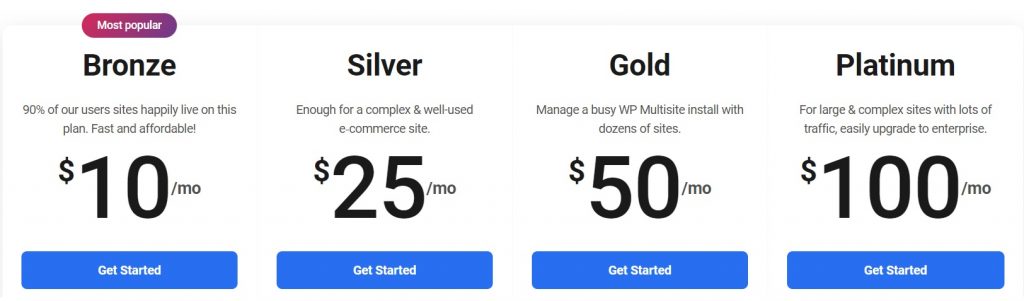
Data Centers & Features
WPMU Dev hosting has a plethora of hosting features and developer features. Users can choose various data center locations for their website by using Digital Ocean. This is very handy for people with a global following. The developer features include; SSLs, migration tools and more. All these features are handing for building websites for clients. These features are known to add value without the stress of more workload.
Customer Support
Even in the absence of phone support, WPMU Dev hosting has a great chat and forum system. The interaction with the support system enables people to solve their issues one time. The support has lots of knowledge in WordPress and can help you with a lot.
User-friendliness
WPMU Dev hosting has a clean user interface. It is user-friendly and can be used by people with average tech knowledge. It has a broad user appeal, and this makes it useful to a variety of users. There is prompts on-screen that aid user navigation.
Conclusion
WPMU Dev Hosting is a long-awaited addition to the hosting world. It comes with lots of features, and functionality. As a product of WPMU Dev, you are guaranteed top-quality service and high performance. With WPMU Dev, you get much more. With the available subscription plan, you get access to the entire WPMU Dev product offering. That’s a lot of useful tools wrapped up in one payment subscription.

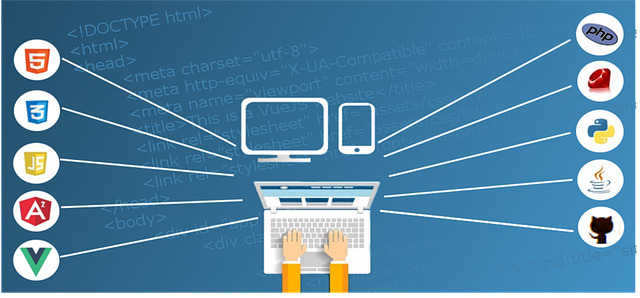
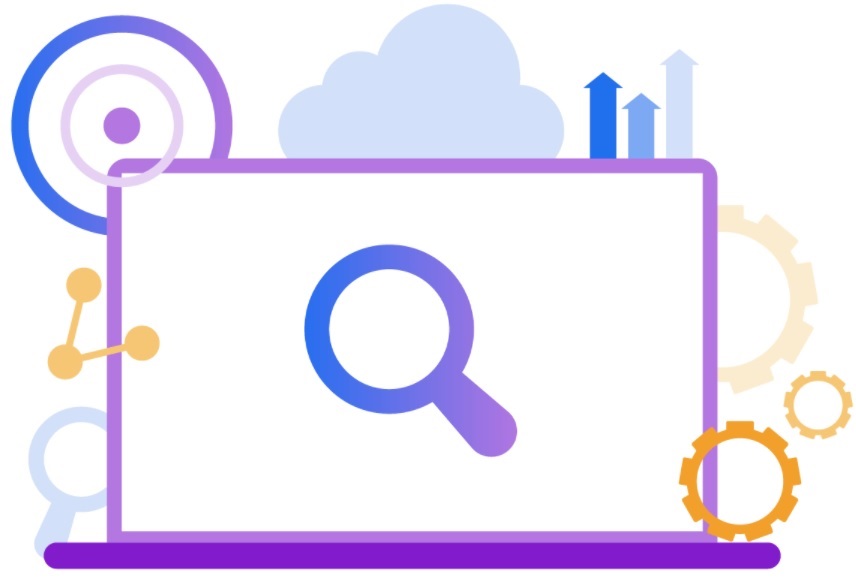
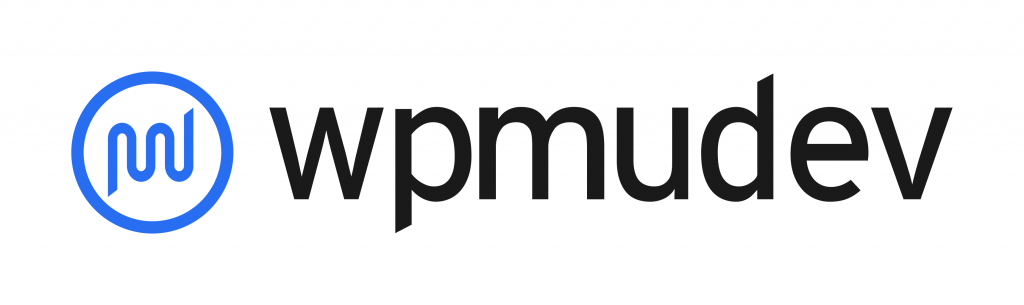

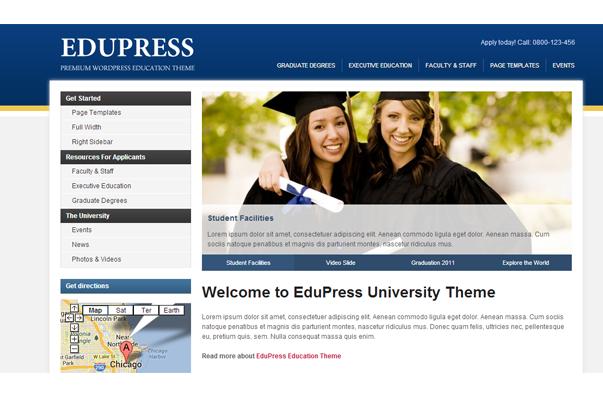
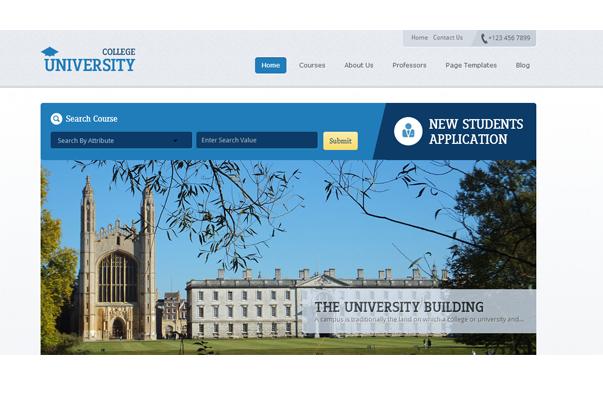


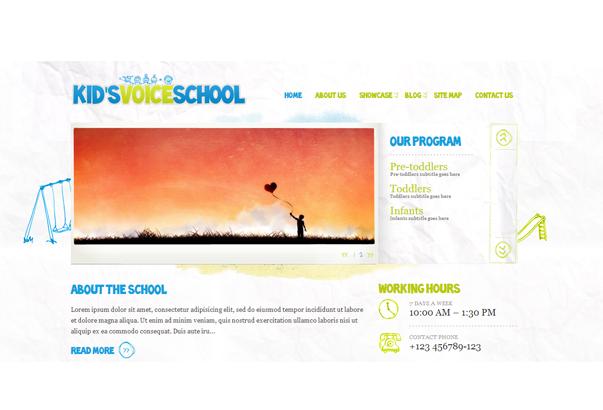



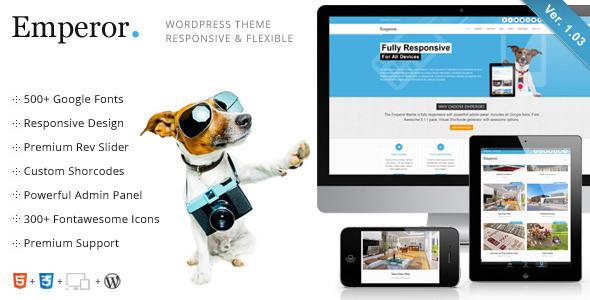


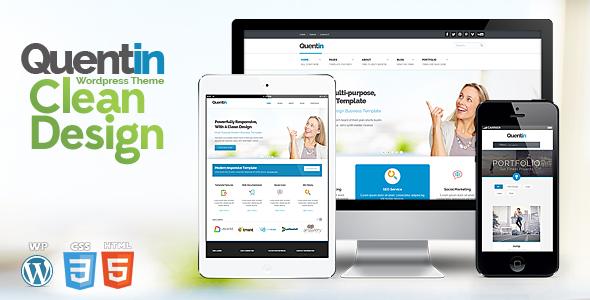

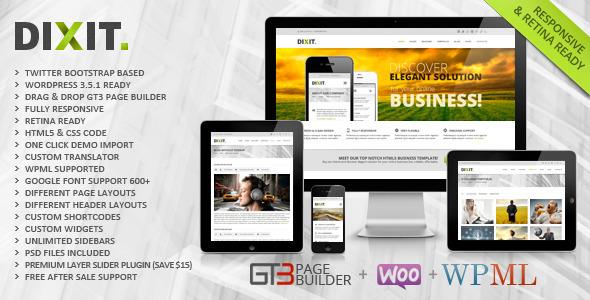

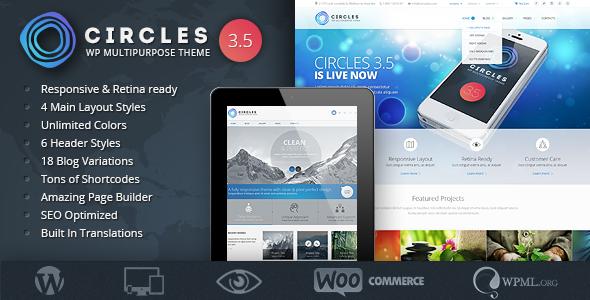


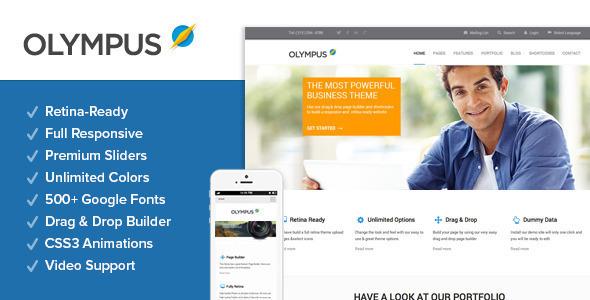


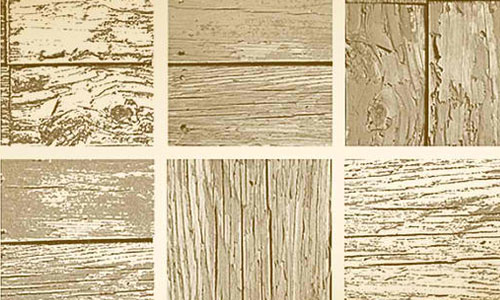







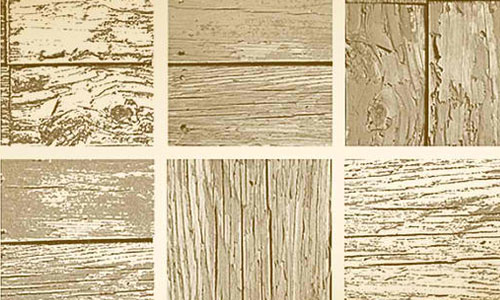


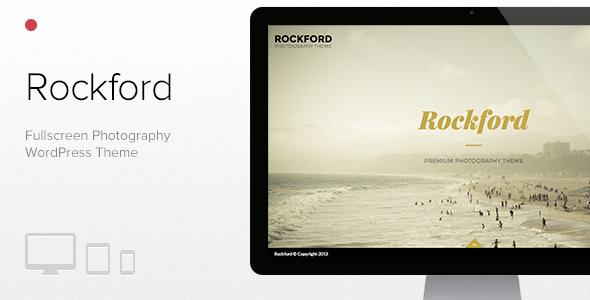

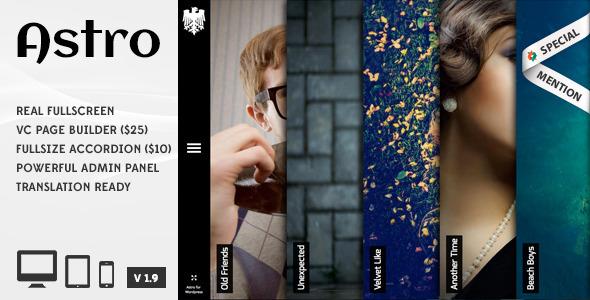






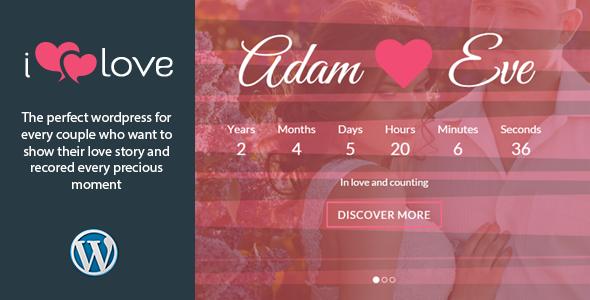

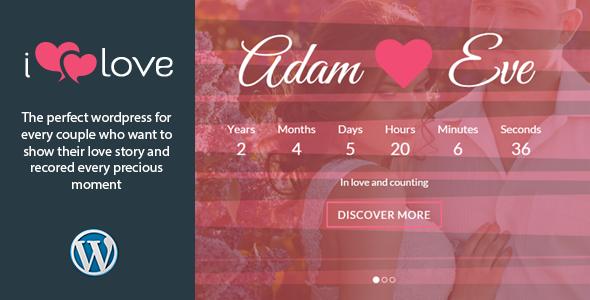
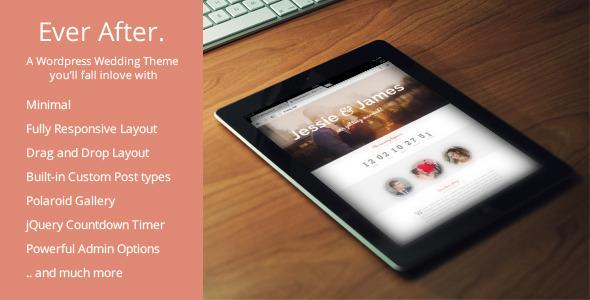














Best Plugins For WordPress Commenting
By The Editorial Team
On August 31, 2021
In Plugins, Showcase
Here in this article, we have showcased the best available commenting plugins which you can considerably use for your WordPress website.
Comment Timeout
This plugin extends the comment closing functionality in WordPress to allow you to extend the discussion time when older posts have recent comments accepted, or to override the comment closing time on a post by post basis.
More Info | Download
IntenseDebate Comments
The plugin enhance and encourage conversation on your blog. It will let you build your reader community, increase your comments, & boost pageviews.
More Info | Download
Comment Guestbook
The plugin will let you add a guestbook site which uses the WordPress integrated comments.
More Info | Download
Safe Report Comments
This plugin gives your visitors the possibility to report a comment as inappropriate. Once a threshold is reached the comment is put into moderation where the moderator can decide whether or not to approve the comment or not. If a comment is approved by a moderator it will not be auto-moderated again while still counting the amount of reports.
More Info | Download
GD Star Rating
The plugin allows you to set up advanced rating and review system for post types and comments in your blog using single, multi and thumbs ratings.
More Info | Download
In-Context Comment
The plugin lets readers leave comments right next to the content being commented, instead of only at the bottom of the blog post.
More Info | Download
Greg’s Comment Length Limiter
The plugin provides a configurable limit on the length of comments left in the comment form, with a dynamically updated character count displayed for the user.
More Info | Download
Quote Comments
This plugin adds a tiny link that says “Quote” on each comment on your posts. Click it, and the contents of the comment are copied to the comment area, wrapped in blockquote tags.
More Info | Download
WP Ajax Edit Comments
Ajax Edit Comments allows users to edit their own comments for a limited time. Administrators can edit all comments on the front-end.
More Info | Download
WP Comments Manager
The plugin will let you manage your WordPress based blogs comments on the go from your Windows Phone 7 and get notifications on every new comment anywhere you are. Approve, unapprove, mark as spam, edit, delete, trash or just reply to comments right from your pocket.
More Info | Download
Livefyre Comments 3
Livefyre Comments 3 replaces your default comments with real-time conversations. Comments 3 centralizes conversations from around the social web back to your site, and encourage engagement between readers on your site to build community around your content.
More Info | Download
Ultimate Facebook Comments Email Notify
This plugin will only work if you have Facebook Social Comments box already installed on your blog. The plugin will listen for an event when you click comment/reply on your Facebook Social Comments Box. After clicking the comment button it will post the message, Facebook Profile id , Facebook Profile Name of the commentator using AJAX and a beautiful email notification will be sent to the administrator and the post author.
More Info | Download
Top Commentators Widget
The Top Commentators Widget a sidebar widget which shows the top commentators in your WP site. This widget is easier to manage via the control form (no need to edit the PHP file); additional options are also available to make it more flexible.
More Info | Download
Better WordPress Recent Comments
This plugin displays recent comment lists at assigned locations. The comment list is updated on the fly when a visitor adds a comment or when you moderate one. No additional queries are needed for end-users.
More Info | Download
Comment Rating Widget
This plugin is an add on to the Comment Rating plugin. It displays ratings along with the most recent comments in the sidebar in formats of your design. The comment rating and images on display can be “Likes only”, “Dislikes only”, or Both.
More Info | Download
Comment Form Message
The Comment Form Message plugin allows you to add a custom message above or below your WordPress comments form on a site-wide and/or per post/page basis.
More Info | Download
WordPress Move Comments
WordPress Move Comments simplifies this process by enabling users to easily change the comment’s post or page, the parent comment, and the comment author. Edits can be made via both Quick Edit and the simpler single-comment edit screen.
More Info | Download
SEO Facebook Comment
This plugin will insert a Facebook Comment Form, Open Graph Tags and also insert all Facebook Comments into your WordPress Database for better SEO.
More Info | Download
Google+ Comments for WordPress
Google+ Comments for WordPress makes the comment section tabbed seamlessly adding tabs for G+ Comments, Facebook, Disqus, WordPress, & More
More Info | Download
Mention comment’s Authors by Wabeo
The plugin that improves the WordPress comments functionality, adding a response system between authors. When adding a comment, your readers can directly mentioning the author of another comment, like Facebook or twitter do, using the “@” symbol.
More Info | Download
Social Comments
This plugin adds Google Plus Comments system, Facebook comments and / or Disqus Comments to your site.
More Info | Download
Facebook Comments
It is a social plugin that enables facebook user commenting on your site. Features include moderation tools and distribution.
More Info | Download
Comment Images
Comment Images gives readers the ability to upload an image to their comment right from the comment form.
More Info | Download